Install Internet Explorer on Mac
If you need to install Internet Explorer on Mac but are not sure about the steps, then this post is definitely going to help. When switching from your PC to Mac, you need to know that Mac has its own proprietary browser, which is known as Safari. However, if you are friendlier with Internet Explorer and want to run it on Mac, navigate through this post until the end to get relevant help.
You will get amused to know that Internet Explorer was the default Internet browser for all the Macs when the World Wide Web just rolled out. However, Apple launched Safari m 2003 as its default browser. As a result, Microsoft decided to discontinue the development of Internet Explorer for Mac.
Table of Contents
Procedures to Install Internet Explorer on Mac
Now that you know Internet Explorer is no more the default browser of the Mac, you can still run the IE on Mac with a few simple hacks. Check the below-given list:
- Emulate Internet Explorer In Safari Browser
- Launch IE In A Virtual Machine
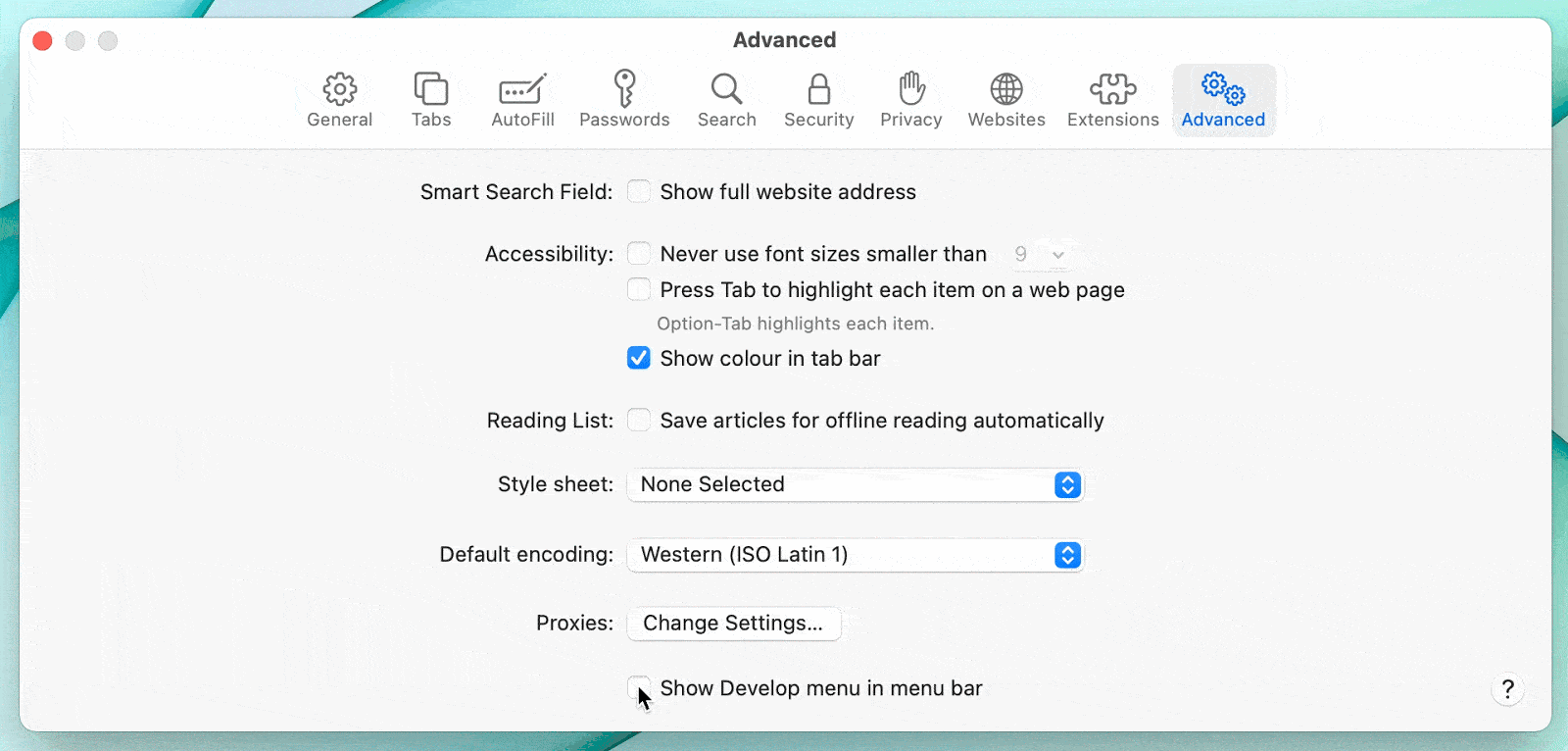
Things to Keep In Mind before Installing IE on Mac
Before using Internet Explorer on Mac, you need to keep a few important considerations in your mind. IT is an old browser and to keep your privacy intact, you can use a VPN. You can use Mac’s built-in VPN to get the task done
- Launch The MacKeeper and then hit Private Connect.
- Next, select a server from the drop-down menu list.
- Hit Turn on and wait for the establishment of the VPN connection.
- You can now proceed further to install Internet Explorer on Mac.
1: Emulate Internet Explorer in Safari
Emulating the EI in Safari is the first method to access IE on Mac. Before we proceed any further, it is important to understand the emulation process.
Emulation: An emulator is a piece of hardware or software that allows one computer system to mimic the behavior of another. In most cases, an emulator allows the host system to run software or utilise peripheral devices intended for the guest system.
So the basic idea of the emulation is to change the user agent and make Safari appear to be Internet Explorer. A user agent is a text string that determines the OS and browser to the webserver.
When a browser connects to a website, it sends an HTTP header containing a user-agent field, which the webserver utilises to deliver web pages to different browsers and operating systems. However, changing the user agent does not make Safari the default browser, so any site or web app that relies on the Internet Explorer rendering engine will not function properly.
Steps To Emulate IE in Safari Browser
- From within the Safari menu, select Preferences.
- Now you need to select the Advanced tab.
- Next, in the Menu Bar, move to Show Desktop Menu and then checkmark the box against it to enable the option.
If you want to access more things in your browser, make sure that changing the user agent is working efficiently. However, you may not be able to use the emulated Safari browser as an actual Internet Browser. You can dial the Internet Explorer helpline number if you need any technical assistance in getting the task accomplished.
2: Launch IE in a Virtual Machine
Most of the reasons for using Internet Explorer on a Mac can be addressed by changing the user agent in Safari. However, if you still need Internet Explorer, you can launch it on a virtual machine.
A virtual machine (VM) enables you to try out a new operating system without having to install it on your Mac. You can also securely execute software from another operating system. In this scenario, you can use Internet Explorer on your Mac.
Using a virtual machine to run Internet Explorer isn’t a simple option, but it will allow you to run a full-fledged version of Windows as an app inside macOS. You can then use Internet Explorer or any other old Windows programme from there.
Steps to Launch IE in a Virtual Machine
VMware is a successful way of getting Internet Explorer for Mac. Follow the below-given steps:
- In the first place, you need to download a copy of VMware Fusion and the Windows ISO file. Once done, launch the VMware Fusion application.
- Now within the application, go to the Installation Method window and select Create a new custom virtual machine.
- Next, drag and drop the Windows ISO file on the dialog window and then select Finish.
- In the end, open the VMware Fusion and select Play to set up Windows.
You may now launch the VM whenever you need to run IE on Mac. However, you need to keep in mind that VMs can go heavy on your processor as they constitute an entire operating system within them.
3: Alternative Solution
The solutions described above can help you in running the functions of IE on your Mac. However, if it is not necessarily required to use IE for Mac, you can use other popular web-browsers, such as Google Chrome, Firefox, or Microsoft Edge. They can be easily used on Mac for free, so you can use one as your default browser on Mac. By using these browsers, you can save yourself from the hassles of running IE on Mac.
Furthermore, utilising these browsers ensures quick and steady performance, and they are all free to use. For Mac users, Safari is thought to be faster and more secure, Chrome has the best power features and interaction with Google and Firefox is memory efficient.
Ending Words!
Internet Explorer is an old Internet browser; however, there are a large number of IE users around the world. However, IE is discontinued for Mac, and there is no direct way to install Internet Explorer for Mac. If you need to run IE on Mac without any technical unease, dial our Internet Explorer helpline number to get fast and relevant help.
Todd D Steward is a subject matter specialist @easy-directory.com Being a prolific content expert with a significant amount of experience, his writings on top directory categories in the United States are getting recognition among customers across the Globe. In addition to being a well-known writer, Todd has expertise in SEO and SMO strategies.

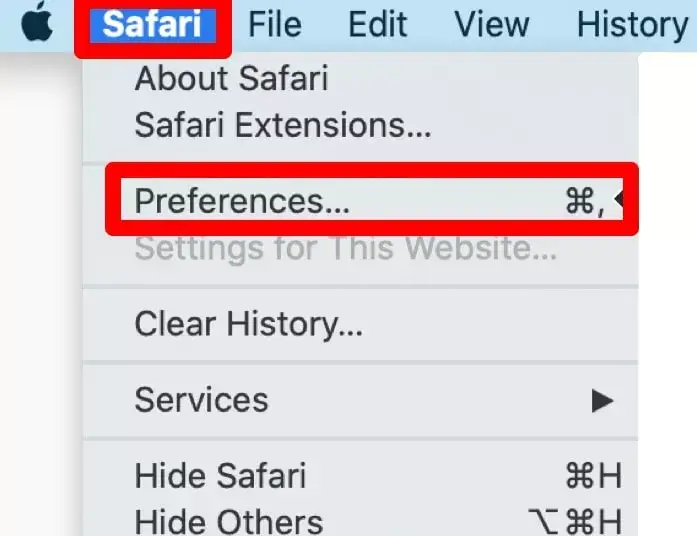
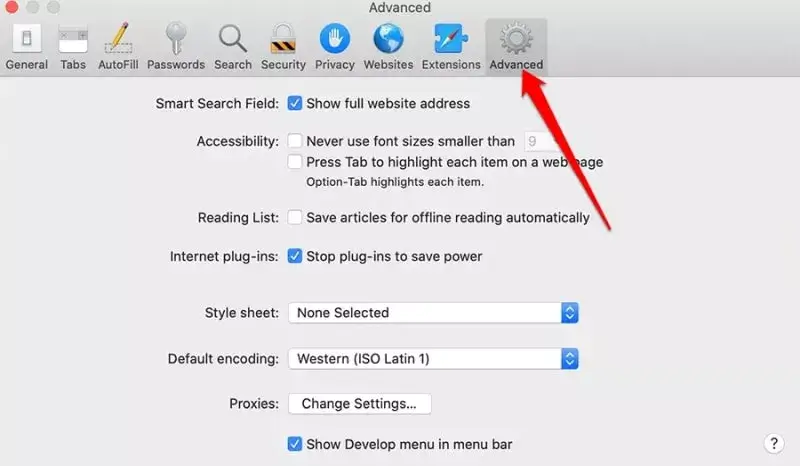
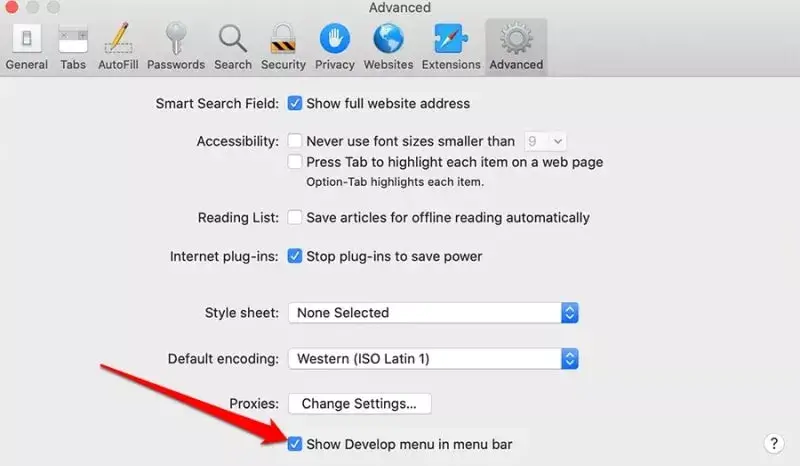
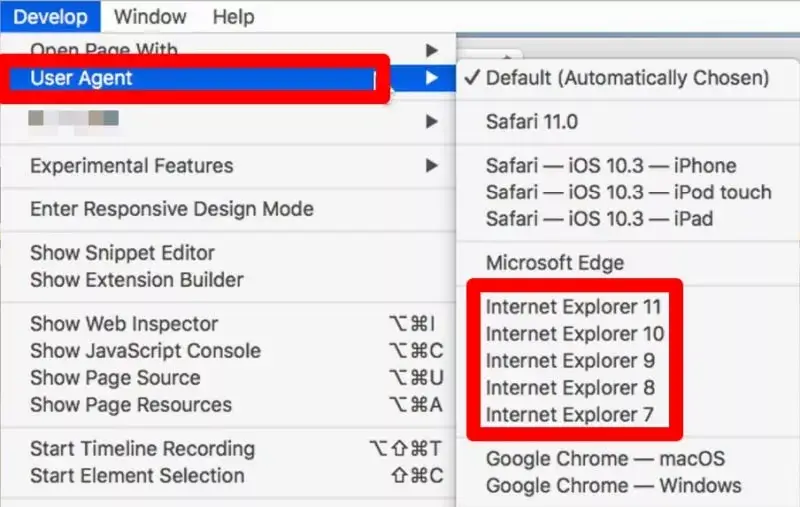
Recent Post